FA7036 - Column Modelling Exercise in Maya
- April Slocombe
- Oct 25, 2015
- 2 min read
In preparation of the Surbiton Station live brief, Ben Melville asked us to practice modelling columns in Maya that are part of a church.
To create the columns I did the following:
1. Create a cylinder.
2. Use the Insert Edge Loop tool to mark off the extrusions.
3. Right click on the cylinder and choose 'Face.'
4. Shift select the areas I wanted to extrude.
5. Internally extrude the selectd areas.
6. Right click on the cylinder, choose 'Vertex' and drag the mouse on certain points to randomise them in a zig zag pattern.
7. Right click on the cylinder and choose 'Assign new material to selection.
8. Choose 'Blinn.'
9. Under the Attribute Editor, click on the small checkerboard icon next to the colour under the material name
10. Choose 'File' in the dialogue box.
11. In the Attribute Editor, click on the folder icon beside 'Image Name.'
12. Locate and choose the desired file.
13. Click on the 'Textured' icon in the menu bar and the material should appear on the column.

My first attempt in Perspective view in the workspace

Rendered version of first column.
I was dissatisfied with the first attempt of the column since I added where I wanted the extrusions to be iin the incorrect places, I extruded more than I should have done and I did not use a reference image. To improve my next attempt I Inserted a reference image as follows:
In top view, go to View > Image Plane > Insert Image
Move the image acocrdingy.

The seven columns and the reference image in Perspective view

Rendered frame of the seven columns.
I am more satisfied with the other attempt because it is more accurate to the reference image.



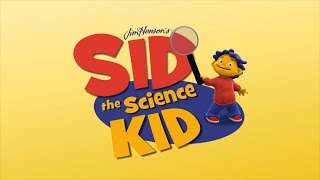

































Comments